So, back in college you created your own adaptation of _The Lord of The Rings_ on a film camera you borrowed from the AV department. You were so proud of your gem that you paid the exorbitent price to get your movie burned onto a DVD, so eventually you could send it to studios to be optioned. Unfortunately, no one shared your vision, and your DVD sat on your living-room shelf collecting dust instead of royalties.
Years later, during a late night bout with insomnia brought on by a _sea-food_ burrito, you found your movie and watched it in all it’s glory. Although dated and terribly edited, you saw promise that a little modern day editing could uncover. Here is the problem, the footage was shot on a camera that you no longer have access to and all you have is the film. You check around and getting your film digitized would cost a small fortune. Dejected, you lie awake at night imagining the fame that awaits you.
Along comes Cinematize, a $50 program that claims it can extract video from your DVDs. Although it has no demo to try, you trust their website and reviews from Versiontracker.com and purchase the software.
After you have downloaded and registered, the program opens with a very civil little screen that you can drag and drop your video files onto. Unless of course, you encrypted your files when you got them put onto the DVD, then you will need to find an “application”:http://www.wormintheapple.gr/macdvd/index.html that can remove encryption and copy the files onto your hard-drive. Most users, who used iMovie or DVDStudioPro, will not have a problem extracting directly from their DVD discs. Important to note, that because Cinematize actually uses database data that is stored on the DVD to extract video and audio, it is best to simply open your entire DVD (VIDEO_TS folder) in the program.
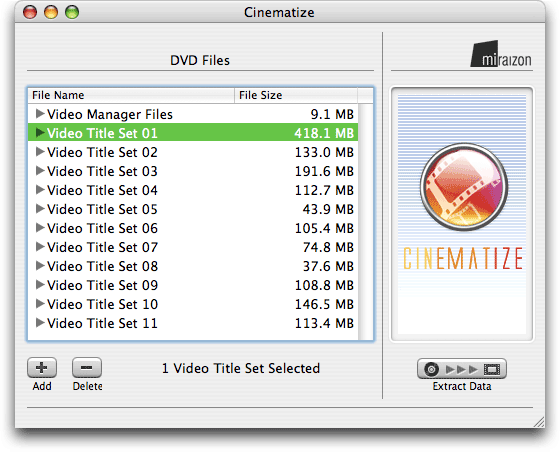
You select the *Video Title Set* you would like to extract and press the *Extract Data* button. A dialog box slides down and presents a series of extraction choices all of which are described in the Cinematize’s well written PDF manual supplied.
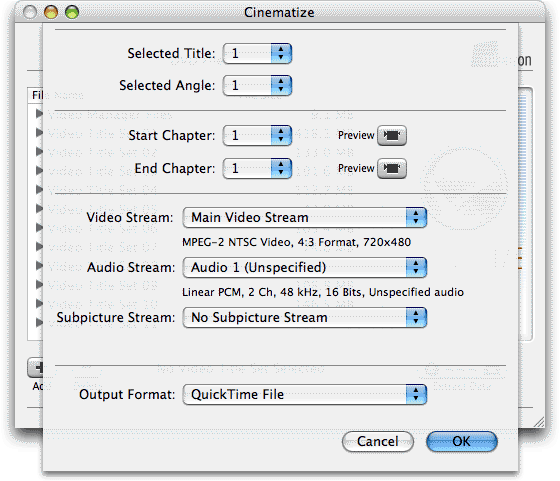
Here is where you may run into a very significant hiccup with the software, Cinematize relies heavily on an optional $20 addition to QuickTime to function properly (if at all). This, it seems, is why there is no demo on Miraizon’s website. Without this plugin (MPEG2) (Which is also supplied with purchase of DVDStudioPro), you will not be able to view your video, see previews, or edit any part of your project. This is a very significant flaw to the program in our opinion. The fact that it relies almost entirely on optional Apple technologies to operate is bad enough, the fact that they don’t warn you before you purchase the software is completely unforgivable, but we will return to this discussion later.
You go onto “Apple’s website,”:http://www.apple.com/quicktime/products/mpeg2playback/ buy the plugin, install and restart. Now you can see the previews of your video and you can easily select the *Start Chapter* and *End Chapter* of your movie. All right, now we’re cooking with Crisco(TM).
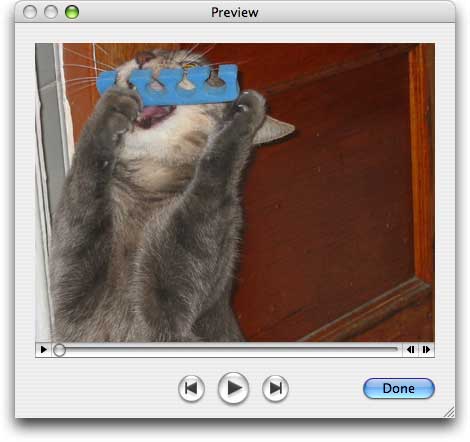
Once you have selected the *Start Chapter* and *End Chapter* of your movie all you need to do now is press the *OK* button and pick a location on your hard drive to extract the video and audio streams.
Cinematise does (relatively) quick work of extracting the audio and video into elementary streams. This is in part due to the nature of the program relying on Apple’s very robust MPEG2 plug-in. Cinematize does not convert your files into other quickTime formats which can degrade quality, it simply gathers separate tracks of video from your DVD files and joins it into one (MPG) video file.
If you are readying your bottle of Champaign for the celebrations, you may want to wait a moment. Cinematize will, by default, end up suppling you with 3 files: .aif (audio), .mpg (video), mov (both audio and video joined together as a referenced movie)
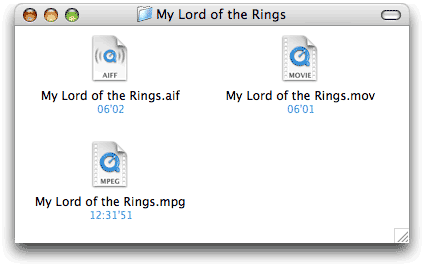
You might find that if you open the .mov file your audio will be out of sync with your video. To occasionally fix this sync problem, simply delete your .mov file and in Quicktime Pro open both your .aif and .mpg files. In Quicktime, Copy (cmd-c) your audio and “Add Scaled” to your .mpg file. Your audio and video should now be synced and now you can export until your hearts content. It is now safe to uncork your bottles and await the academy to call.
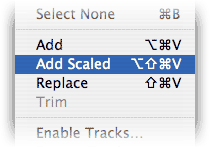
*The Wrap Party*
While Miriazon’s Cinematize is the simplest DVD decoder on the market, simplifying both organization and extraction we find the price point a bit high. When all said and done you will have spent $100 in software for this program. $50 (Cinematize) + $30 (Quicktime Pro) + $20 (MPEG-2 Plug-in). Other programs like OpenShiva and DiVA, while no where as flexible, cost nothing and have built in preview and extraction. It makes no sense that a $50 program couldn’t have done it’s homework and built their software to be more flexible with it’s technology. If Miraizon had reached an agreement with apple to license the software with this optional MPEG-2 plugin this would be a 5 star program, but as it stands now we give the program 4 stars. We understand that this software is a first release, but we must give credit where credit is due and apple deserves part of the rating, because it provides part of the program’s functionality.
UPDATE:
Turns out my fantastic little tip sometimes works and sometimes it doesn’t. Although useful I concede that it isn’t outrageously useful… sorry.